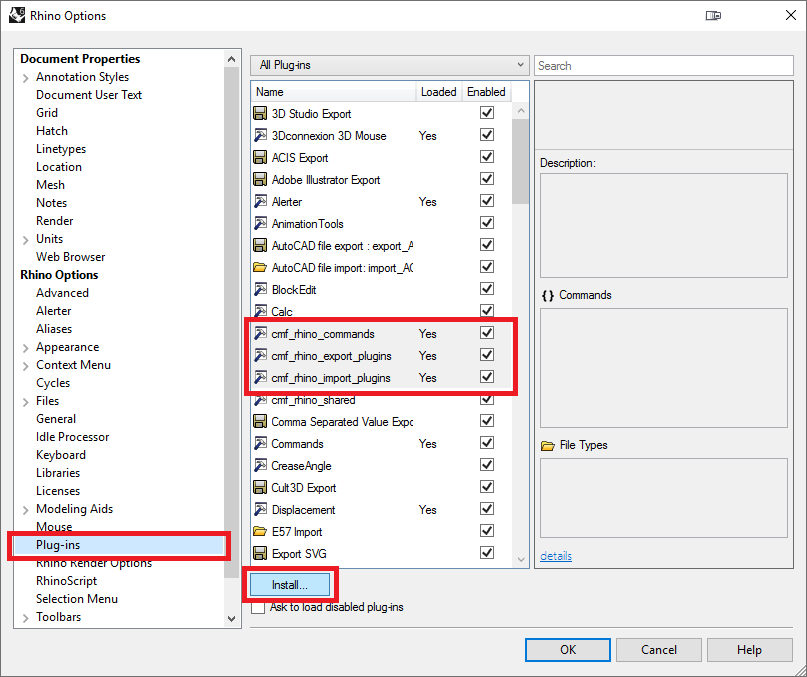21. Plug-ins for Rhinoceros 6¶
This chapter describes the ComFLOW plug-ins for Rhinoceros 6 (Rhino) which can be used for generating tetrahedral volume meshes for defining the ComFLOW geometry and triangular surface meshes for defining monitor surfaces. The plug-ins provide the following functionality:
- tetrahedral mesh generator (Rhino command
cmfTetFill) - import/export ComFLOW geometry files (*.in)
- import/export ComFLOW monitor surfaces (*.in)
21.1. Prerequisites¶
The ComFLOW plug-ins for Rhino require:
- Rhinoceros version 6 (visit the Rhinoceros webpage for more information)
- Microsoft .NET Framework 4.5. Usually this is already installed, but can otherwise be downloaded from the Microsoft website.
21.2. Installation¶
To install the plug-ins perform the following steps:
download the ComFLOW plug-ins for Rhino from the user group website
unzip the folder at a convenient location (for example in
%AppData%\ComFLOW\Rhino Plugins)start Rhino
open the folder
%AppData%\ComFLOW\Rhino Pluginsin the Windows Explorerdrag the below mentioned
*.rhpfiles from the Explorer to the Rhino window (alternatively install the files via the Rhino menu Tools/Options, subsection Plug-ins)cmf_rhino_commands.rhpcmf_rhino_import_plugins.rhpcmf_rhino_export_plugins.rhp
restart Rhino
21.3. Generating monitor surfaces and geometry volume meshes¶
For illustration purposes consider the simulation of flow around a simple sphere.
A volume mesh has to be created to define the ComFLOW geometry and a monitor surface has to be created
for monitoring the forces acting on the sphere.
As starting point an example Rhino 3D file can be downloaded here,
in which all of the steps mentioned below have already been performed.
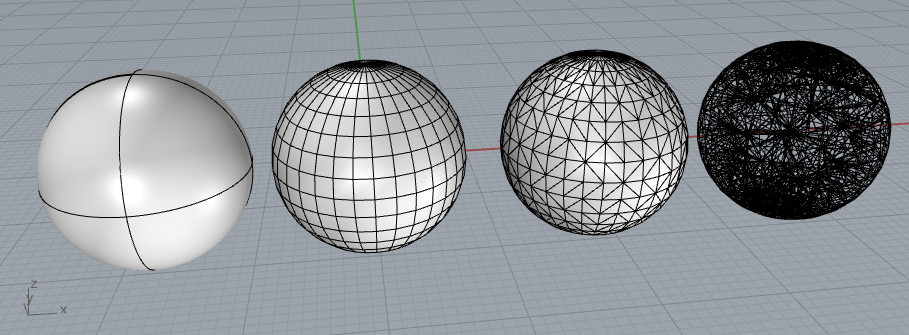
Fig. 21.2 From left to right: surface (Sphere), surface mesh (Mesh), triangulated surface mesh (TriangulateMesh), tetrahedral volume mesh (cmfTetFill).
The first step consists of creating a sphere and meshing its surface:
- create a sphere surface object:
- type
Sphere - type
0and hit Enter to create a sphere around the origin - drag the mouse to choose the desired size
- type
- select the sphere, type
Meshand hit Enter (a dialog pops up, adjust the meshing settings to your needs) - select the resulting mesh and triangulate it by typing
TriangulateMeshand hitting Enter
Having created the surface mesh, it can now be exported as ComFLOW monitor surface via the menu File/Export selected… or File/Save as…, selecting file type ComFLOW monitor surface (*.in).
To create a tetrahedral volume mesh for the geometry definition, perform the following steps:
- select the triangulated surface mesh
- type
cmfTetFillto fill the interior with tetrahedra; hit Enter to accept default settings (or make your preferred changes to the settings) - select the created unstructured volume grid and export it via the menu File/Export selected… or File/Save as…, selecting file type ComFLOW geometry (*.in).
21.4. Importing and exporting files¶
Surface and volume meshes can be imported in two ways:
- drag files from the Windows Explorer to the Rhino window
- via the menu File/Import…
To export a volume or surface mesh, select the object in the Rhino GUI and click the menu File/Export selected… or File/Save as…:
- when exporting tetrahedral volume meshes for GEODEF, save as type ComFLOW geometry (*.in),
- when exporting triangular surface meshes for monitoring, save as type ComFLOW monitor surface (*.in).